The point behind the Document Class (DC) is to basically control everything that goes on in your game/program/whatever. Unless you have a mouse-only game you will always need the keyboard. As the keyboard is static in the sense that it's always the same you can go ahead and use the same setup for every program. The work is long and boring initially, but you only have to do it once, so it's worth it.
1. Set up your variables.
public var kLeft:Boolean;//37 public var kRight:Boolean;//39 public var kUp:Boolean;//38 public var kDown:Boolean;//40
I'm only doing these for as an example. You can add all the keys if you wish. We set these Booleans up because we only care if a key is pressed down or not. We don't care what the functionality is. That can be handled in the other Classes, not our Main.as.
2. Call the keyboardEvent listeners.
stage.addEventListener(KeyboardEvent.KEY_DOWN, keysDown, false, 0, true); stage.addEventListener(KeyboardEvent.KEY_UP, keysUp, false, 0, true);
This calls to see if a key is pressed down or is released up. Make sure you add that "stage." beforehand as it won't work otherwise.
3. Handle key presses.
public function keysDown(ke:KeyboardEvent) : void
{
if(ke.keyCode == 37)
{
kLeft = true;
}
if(ke.keyCode == 39)
{
kRight = true;
}
if(ke.keyCode == 38)
{
kUp = true;
}
if(ke.keyCode == 40)
{
kDown = true;
}
}
public function keysUp(ke:KeyboardEvent) : void
{
if(ke.keyCode == 37)
{
kLeft = false;
}
if(ke.keyCode == 39)
{
kRight = false;
}
if(ke.keyCode == 38)
{
kUp = false;
}
if(ke.keyCode == 40)
{
kDown = false;
}
}
What is this sorcery?! Well it's quite simple, actually. From the previous step we call constantly to see if a key is pressed or released. When it's pressed we check the keyboard input (ke) and check it against whichever key want want to process (keycode == "n"). Don't know the keycode number? No problem. You can check the Interwebs with a Google search or just go here: http://www.dakmm.com/?p=272. Don't worry, I'm not affiliated with them. I just have that bookmarked. You can also do the arduous task of finding the keycodes yourself by simply tracing out the keycode in the keysDown to look something like this:
public function keysDown(ke:KeyboardEvent) : void
{
trace(ke.keyCode);
}
Now, when you run the program you can just press a key and it should trace out what keycode it corresponds to.
So in the keysDown function we set the corresponding Boolean to true, so if we press the down arrow then kDown is true. And in the keysUp function we do the reverse, so if we release the down arrow, kDown is false.
Now because we already setup the whole Main.instance thingy from the last part we can access the key presses from anywhere.
3. As an example, let's say we created a Hero.as Class which of course allows us to use a Hero. We could create an update function that constantly checks to see which keys are being pressed. Here's the whole sheband:
package
{
/*
An Amazing Coding Product of Benjamin Floyd
If you got this, even by trickery, feel free to use it.
A tip-o-the-hat would be nice though.
*/
import flash.events.Event;
import flash.display.MovieClip;
public class Hero extends MovieClip
{
public function Hero()
{
addEventListener(Event.ADDED_TO_STAGE, init, false, 0, true);
}
public function init(e:Event = null) : void
{
removeEventListener(Event.ADDED_TO_STAGE, init);
addEventListener(Event.ENTER_FRAME, update, false, 0, true);
}
public function update(e:Event = null) : void
{
if(Main.instance.kLeft)
{
x -= 1;
}
else if(Main.instance.kRight)
{
x += 1;
}
if(Main.instance.kUp)
{
y -= 1;
}
else if(Main.instance.kDown)
{
y += 1;
}
}
}
}
If you run it as is, then you can move your little Hero all along the place.
And that's it. All you had to do was see if a key was pressed and you could add any functionality you wanted to go along with it.
4. Of course writing out Main.instance every single time you want to access the DC is stupid and annoying so you can simply add a variable to replace all that typing like so:
public var ROOT:Object;
Now, we need to make sure the ROOT is initialized so in our init function place the following:
ROOT = Main.instance;
Now anywhere you have "Main.instance." just replace it with "ROOT." and you can easily access your DC.
That's pretty awesome, right?
Well, thanks for reading. I hope you learned something from it. Join me next time when I talk about some other stuff in regards to programming in ActionScript 3.0!
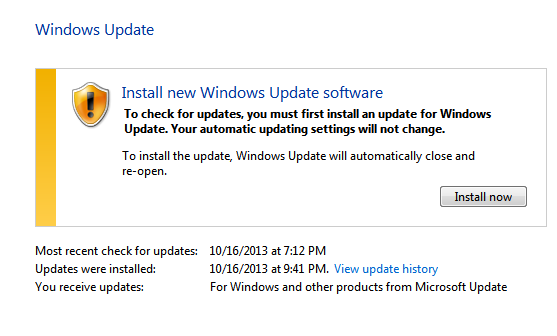 |
| You have to update before you update. Thanks, Windows. |
No comments:
Post a Comment